
Though I don’t use Evernote as much as I used to, I still want to make sure that I can add and retrieve my Evernotes as easily and efficiently as possible.
The key to doing that, I think, is understanding the differences between a digital storage and retrieval system and a paper one.
A piece of paper is a discrete item: it can only exist in one place at a time. As a result, systems for filing pieces of paper (invoices, receipts, etc.) have to be very fine-grained. When you need that receipt for the new iPad you expensed as a “client entertainment event” last March, you want to open a drawer (Expense Reports), find a folder (March), and pull the receipt.
Eventually, you’ll have a folder for every month. You may also need folders (or, at least, divider tabs) for reports submitted vs. reports processed. At some point, you’ll have lots of folders!
When I first started using Evernote, I didn’t “get” the difference in a digital and a paper system. As a result, I created a digital system that mirrored my paper-based practices, and I created many folders.
Each time I created an Evernote, I scrolled through my looong list of possible folders, searching for the best home for that note. If I couldn’t find such a folder, I’d create it.
Eventually, I had about a hundred folders. Managing such a complex system kept my inner obsessive-compulsive happy, but it took a lot of time and effort.
Then, it hit me: in a paper-based office, finding information easily hinges on putting a specific piece of paper in a specific place — the place you think you’re most likely to look when you want to see this information again. So: folders galore!
But in a digital office, finding information easily hinges on making that information more likely to turn up in search results. As a result, there’s little value in storing a specific note in a specific place — because the “file” or “notebook” containing the “note” you want can be summoned on the fly, based on search terms you define.
In short: an Evernote user would be well advised to stop filing and start tagging.
So now, instead of compulsively filing every note away, I let the system do the filing for me.
For convenience, I maintain five folders:
– @Ideas is for capturing book and article ideas on the fly.*
– @Wanted contains a list of the movies, books, shows, music, restaurants, and software I’m curious about.* Instead of what I used to do (individual notebooks for Apps Wanted, Movies Wanted, Restaurants Wanted, etc.), I now have one notebook (@Wanted), with notes inside tagged Apps, Movies, Restaurants, Books, etc. To see just a list of the books I want to buy, I use a Saved Search (“Show me just items in the @Wanted folder tagged “books”).
– The Working notebook contains documents I’m likely to need in the next week or so (meeting agendas, project updates, etc.)*
– The Inbox captures incoming notes for later processing.
– A fat, thick notebook called “Archives” holds everything else.
From time to time, I may create a project-specific notebook — like “Cruise-Europe-2011” or “Campaign-Product-X” — but when this work is done, I tag every note in a project-specific notebook with the title of the notebook itself, then dump all the notes into the Archives.
The benefit has been the total elimination of the question “Now, what folder does this get filed into?” Instead of asking that, I tag items well and stick ’em into one of five places.
Fewer decisions = less time deliberating = less friction = more efficiency.
If you catch yourself debating, “Now, where do I put *this* note?” or if you feel intimidated your stack of nested notebooks, you might consider using a maximum of four or five notebooks … and using tags and Saved Searches as a way of making very focused collections of notes available when needed.
—–
* An astute reader might well ask, “Mark, why would you even need *these* notebooks? Why not just toss everything in the Archives, use tags like “wanted” and “apps,” and depend on Saved Searches to generate those lists on the fly?
The reason goes right back to the offline accessibility issues I discussed earlier.
If you use a mobile device (like an iPad or an iPhone), and you want constant, 24×7 access to certain notes whether you have Internet access or not, you have to tell Evernote to sync those items with your device.
In Evernote, the only way to designate an item for mobile device syncing is to put it in a notebook, and mark that notebook as one you want synced.
So: if I always want my @Ideas, @Wanted and Working items with me, I’m forced to keep them in notebooks instead of simply searching for them.

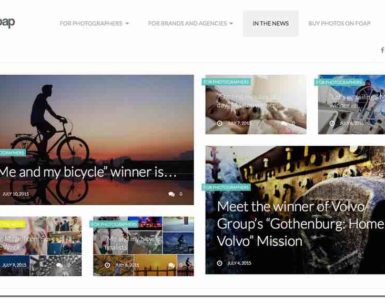
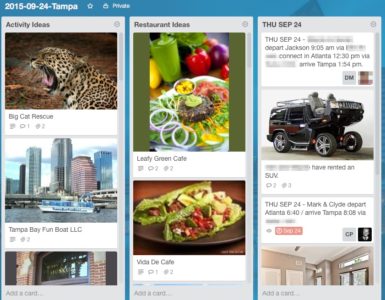
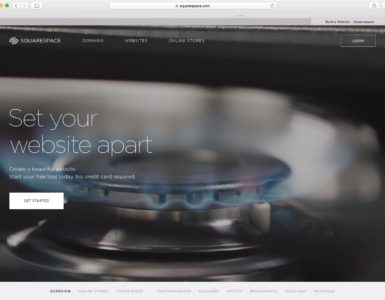
Thanks. A couple of your ideas here are what I’ve decided to go with instead of the standard GTD system. Kudos, keep it up. (also, maybe check out the newest iteration of Evernote. They’ve added stuff since this post.)