I plan a lot of travel: where to eat, what to do, and when to do it.
Keeping track of all the details — what time this cathedral opens, what days this museum is closed, which restaurants are open for lunch) — is always a challenge. The bigger challenge, especially when traveling with others, is coming up with a list of things to do that appeals to every member of the group.
For years, I’ve looked for an app that would make this job easier. Here’s one good candidate: Trello.
What is Trello?
On the simplest level, Trello is an online to-do list app.
Trello organizes projects into boards. (For trip planning purposes, each board represents one trip.)
You can create a Trello board for each trip you’re planning.
Each board contains lists (like “Sights to See” or “Restaurants to Visit”), and each list is made up of cards (a card per restaurant, for example, or a card for each attraction you want to visit).
Trello boards contain lists — like “Activity Ideas” — containing cards (or “things to do”).
You can create as many lists and cards as you like. You can then drag and drop cards from list to list, and put them in any order you prefer.
Getting Trello Ready for a Trip
I start my research at TripAdvisor. When I find an attraction that interests me, creating a Trello card for that attraction is easy: I just drag the web page address (or URL) from my browser’s address bar and drop it into my “Activity Ideas” list.
Trello works very well with TripAdvisor, automagically creating a card containing a photo of the attraction, plus a link back to its TripAdvisor entry. (Trello will do this for links dragged in from AirBnb, Amazon, Pinterest, YouTube, and many others.)
To create a Trello card for any webpage, drag the icon in your browser’s address bar into a Trello list.
Once the card exists, I usually click on it to open it and then add the attraction’s address, phone number, operating hours, and days closed to the “Description” field Trello includes in the card.
The Description field in a card is a great place to put operating hours.
I can also attach links to websites, photos, Google Maps links, receipts for things I pre-pay for, and comments about what I liked about a given attraction to its card.
Creating the Trip Schedule
At some point, I create a list for each day of my trip:
Create a list for each day of your trip, then fill it with cards from your idea lists.
The final step? Dragging cards from my “Ideas” list to a specific day of the trip, creating a day-by-day schedule in the process. In addition to attraction and restaurant cards, my day-by-day lists are a great place to stick cards containing flight info, hotel arrangements.
One by one, cards move from the “Ideas” list to my to-do lists for specific days. I end up with a beautiful, flexible, visual schedule for my trip — with every bit of information I need all in one place. With the Trello app installed on my iPad or iPhone, I can access these details from anywhere with a wifi connection.
Getting Social
Through Trello, I can invite others on the trip to share and contribute to my travel boards.
Last month, when friends wanted to meet us in Tampa, I shared my Tampa board with them. As they found attractions they were interested in, they added them to the Ideas lists. Instead of having ragged discussions via email or by phone, our conversations about each idea were right there on the cards themselves. We could even vote on which attractions we felt most passionate about.
Because everyone can see and contribute to the Trello trip plan, everyone feels ownership of the trip. And later, during the trip, everyone can see the day-by-day schedule — so I don’t have to answer the question “What are we doing today?” over and over again.
Try Trello
Trello will change the way you think about organizing trips! But you can also use it to organize all kinds of things:
- Movies you want to see on Netflix
- Grocery lists
- Christmas lists
- Team projects
- Class schedules
In other words, you can use it to organize anything, really — and you can do so mostly for free. (Trello hopes you’ll love the app so much, you’ll convince the folks at work to use their “Business Class” version of the product for project planning.)
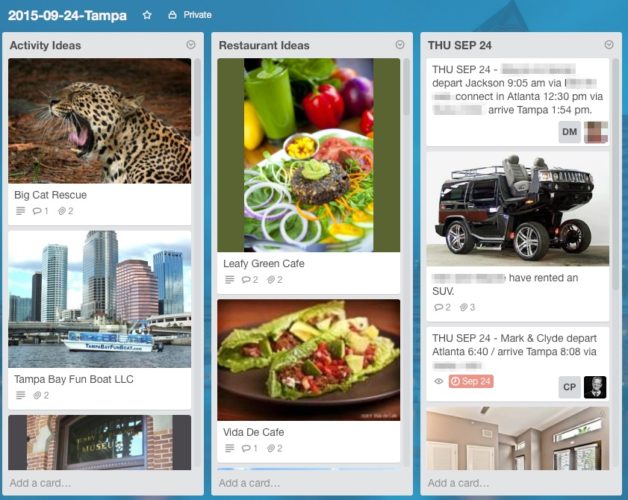
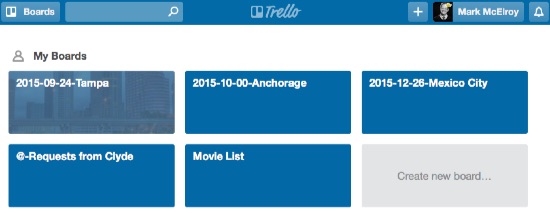
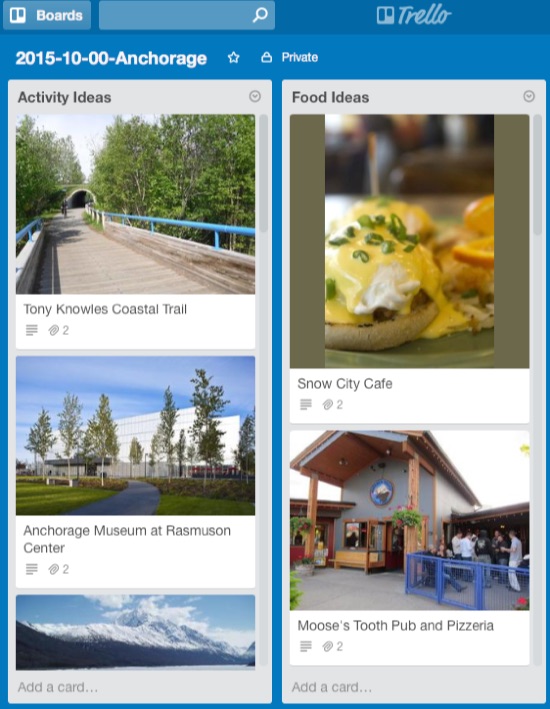
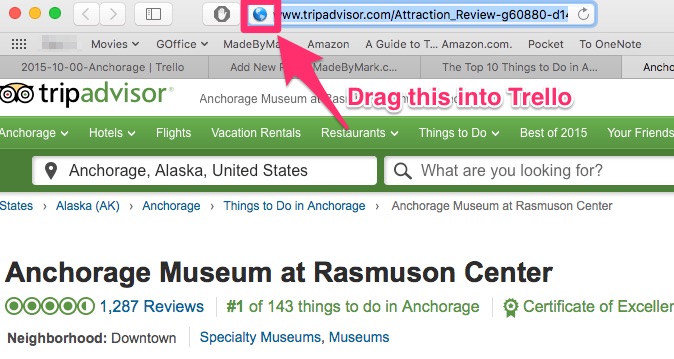
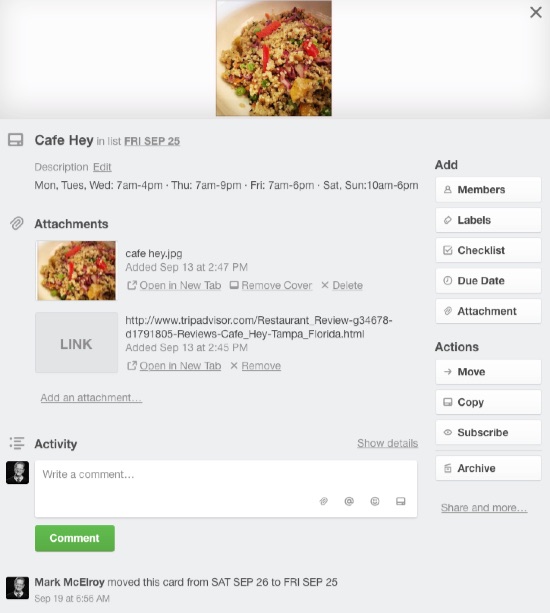
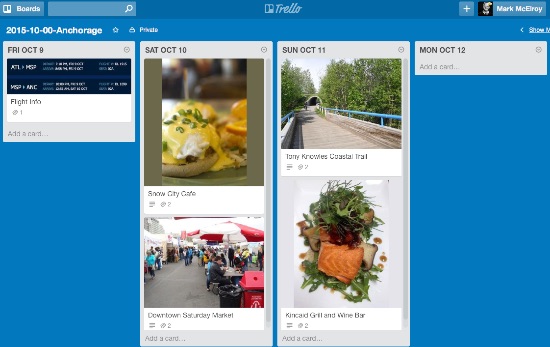
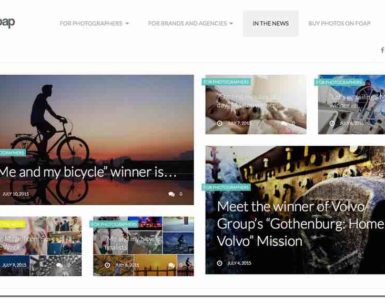

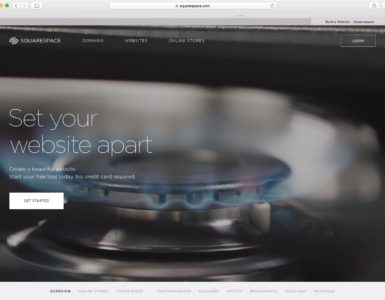
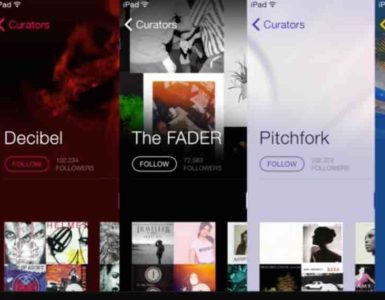
Add comment